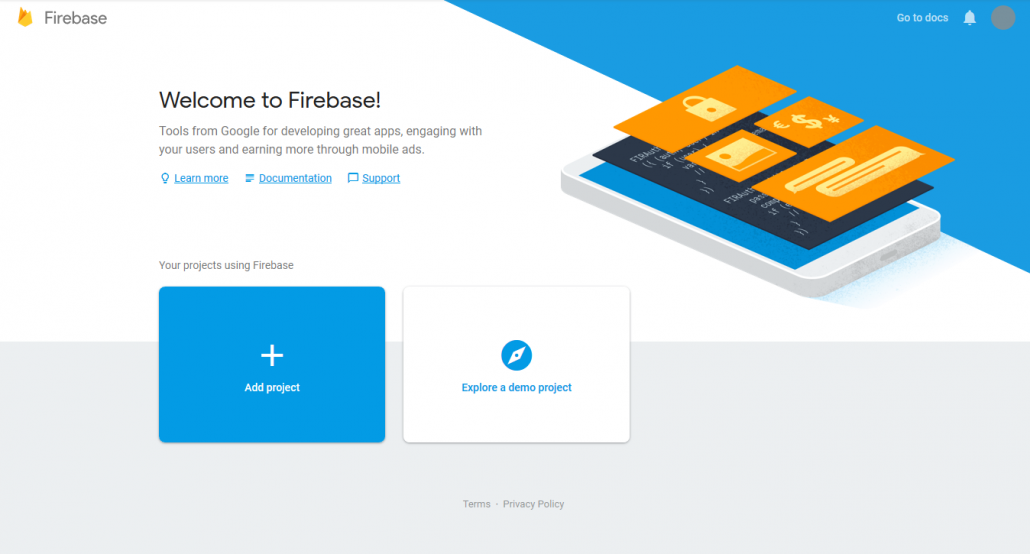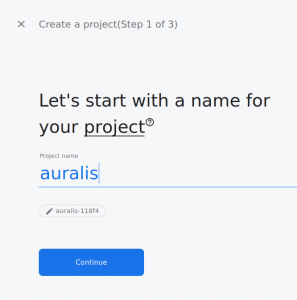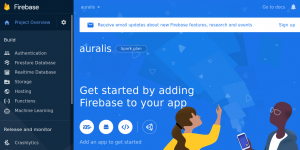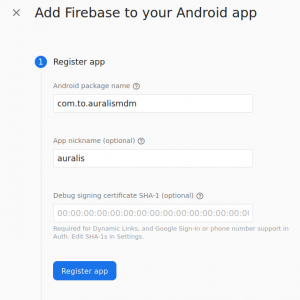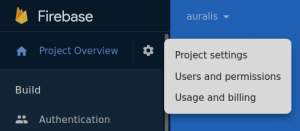Setup Guide for Firebase Cloud Messaging
auralis requires Firebase Cloud Messaging (FCM) for the communication with Android devices.
This guide describes the initial setup as well as the migration from Google Cloud Messaging (GCM).
For FCM it is required that auralis can reach the address https://fcm.googleapis.com/fcm/send. Adjust your network configuration accordingly, if necessary.
1. Open the Google Firebase Console and login with a Google account (https://console.firebase.google.com).
2. Create a new project by clicking on “Add project”. (If you already created a project, choose it and continue with step 5.)
3. Enter a project name (e.g. “auralis”) and proceed with “Continue”.
4. Disable Google Analytics and confirm with “Create project”.
5. Click on the Android symbol to add an Android app to Firebase.
6. Enter “com.to.auralismdm” as Android package name. Optionally you can enter an app nickname, e.g. “auralis”.
7. Proceed with “Register app”.
8. Download google-services.json and close the dialog (“x” at top left).
9. Click on the cogwheel in the menu and then on “Project settings”.
10. Switch to the tab “Cloud Messaging”.
11. Enter the shown “Server key” into the FCM configuration of auralis and upload your google-services.json in auralis.